type
Type into a DOM element.
Syntax
.type(text)
.type(text, options)
Usage
Correct Usage
cy.get('input').type('Hello, World') // Type 'Hello, World' into the 'input'
Incorrect Usage
cy.type('Welcome') // Errors, cannot be chained off 'cy'
cy.clock().type('www.cypress.io') // Errors, 'clock' does not yield DOM elements
Arguments
text (String)
The text to be typed into the DOM element.
Text passed to .type() may include any of the special character sequences
below. These characters will pass along the correct keyCode, key, and
which codes to any events issued during .type(). Some of the special
character sequences may perform actions during typing such as {moveToEnd},
{moveToStart}, or {selectAll}.
info
To disable parsing special characters sequences, set the
parseSpecialCharSequences option to false.
| Sequence | Notes |
|---|---|
{{} | Types the literal { key |
{backspace} | Deletes character to the left of the cursor |
{del} | Deletes character to the right of the cursor |
{downArrow} | Moves cursor down |
{end} | Moves cursor to the end of the line |
{enter} | Types the Enter key |
{esc} | Types the Escape key |
{home} | Moves cursor to the start of the line |
{insert} | Inserts character to the right of the cursor |
{leftArrow} | Moves cursor left |
{moveToEnd} | Moves cursor to end of typeable element |
{moveToStart} | Moves cursor to the start of typeable element |
{pageDown} | Scrolls down |
{pageUp} | Scrolls up |
{rightArrow} | Moves cursor right |
{selectAll} | Selects all text by creating a selection range |
{upArrow} | Moves cursor up |
Text passed to .type() may also include any of these modifier character
sequences:
| Sequence | Notes |
|---|---|
{alt} | Activates the altKey modifier. Aliases: {option} |
{ctrl} | Activates the ctrlKey modifier. Aliases: {control} |
{meta} | Activates the metaKey modifier. Aliases: {command}, {cmd} |
{shift} | Activates the shiftKey modifier. |
options (Object)
Pass in an options object to change the default behavior of .type().
| Option | Default | Description |
|---|---|---|
animationDistanceThreshold | animationDistanceThreshold | The distance in pixels an element must exceed over time to be considered animating. |
delay | 10 | Delay after each keypress |
force | false | Forces the action, disables waiting for actionability |
log | true | Displays the command in the Command log |
parseSpecialCharSequences | true | Parse special characters for strings surrounded by {}, such as {esc}. Set to false to type the literal characters instead |
release | true | Keep a modifier activated between commands |
scrollBehavior | scrollBehavior | Viewport position to where an element should be scrolled before executing the command |
timeout | defaultCommandTimeout | Time to wait for .type() to resolve before timing out |
waitForAnimations | waitForAnimations | Whether to wait for elements to finish animating before executing the command. |
Yields
- `.type()` yields the same subject it was given from the previous command.
Examples
Input/Textarea
Type into a textarea.
cy.get('textarea').type('Hello world') // yields <textarea>
Type into a login form
Mimic user typing behavior
Each keypress is delayed 10ms by default in order to simulate how a very fast user types!
cy.get('[contenteditable]').type('some text!')
'Selecting' an option from datalist
For 'selecting' an option, just type it into the input.
<input list="fruit" />
<datalist id="fruit">
<option>Apple</option>
<option>Banana</option>
<option>Cantaloupe</option>
</datalist>
cy.get('input').type('Apple')
Tabindex
Type into a non-input or non-textarea element with tabindex
<body>
<div id="el" tabindex="1">This div can receive focus!</div>
</body>
cy.get('#el').type('supercalifragilisticexpialidocious')
Date Inputs
Using .type() on a date input (<input type="date">) requires specifying a
valid date in the format:
yyyy-MM-dd(e.g.1999-12-31)
This isn't exactly how a user would type into a date input, but is a workaround
since date input support varies between browsers and the format varies based on
locale. yyyy-MM-dd is the format required by
the W3 spec
and is what the input's value will be set to regardless of browser or locale.
Special characters ({leftArrow}, {selectAll}, etc.) are not permitted.
Month Inputs
Using .type() on a month input (<input type="month">) requires specifying a
valid month in the format:
yyyy-MM(e.g.1999-12)
This isn't exactly how a user would type into a month input, but is a workaround
since month input support varies between browsers and the format varies based on
locale. yyyy-MM is the format required by
the W3 spec and is what
the input's value will be set to regardless of browser or locale.
Special characters ({leftArrow}, {selectAll}, etc.) are not permitted.
Week Inputs
Using .type() on a week input (<input type="week">) requires specifying a
valid week in the format:
yyyy-Www(e.g.1999-W23)
Where W is the literal character 'W' and ww is the number of the week
(01-53).
This isn't exactly how a user would type into a week input, but is a workaround
since week input support varies between browsers and the format varies based on
locale. yyyy-Www is the format required by
the W3 spec
and is what the input's value will be set to regardless of browser or locale.
Special characters ({leftArrow}, {selectAll}, etc.) are not permitted.
Time Inputs
Using .type() on a time input (<input type="time">) requires specifying a
valid time in the format:
HH:mm(e.g.01:30or23:15)HH:mm:ss(e.g.10:00:30)HH:mm:ss.SSS(e.g.12:00:00.384)
Where HH is 00-23, mm is 00-59, ss is 00-59, and SSS is 000-999.
Special characters ({leftArrow}, {selectAll}, etc.) are not permitted.
Key Combinations
When using special character sequences, it's possible to activate modifier keys
and type key combinations, such as CTRL+R or SHIFT+ALT+b. Single key
combinations can be specified with {modifier+key} syntax.
A keydown event is fired when a modifier is activated and a keyup event is
fired when it is released.
info
You can also use key combinations during .click(), .rightclick() and .dblclick() through their options. See each doc for more information.
Type a key combination
// This is the same as a user holding down SHIFT and ALT, then pressing b
// The modifiers are released before typing 'hello'
cy.get('input').type('{shift+alt+b}hello')
When a modifier is specified on its own, it will remain activated for the
duration of the .type() command, and is released when all subsequent
characters are typed. However, {release: false} can be passed as an
option.
// This is the same as a user holding down SHIFT and ALT, then typing 'hello'
// The modifiers are held for the duration of the command.
cy.get('input').type('{shift}{alt}hello')
Type literal { or } characters
To disable parsing special characters sequences, set the
parseSpecialCharSequences option to false.
cy.get('#code-input')
// will not escape { } characters
.type('function (num) {return num * num;}', {
parseSpecialCharSequences: false,
})
Hold down modifier key and type a word
// all characters after {ctrl} will have 'ctrlKey'
// set to 'true' on their key events
cy.get('input').type('{ctrl}test')
Release behavior
By default, modifiers are released after each type command.
// 'ctrlKey' will be true for each event while 'test' is typed
// but false while 'everything' is typed
cy.get('input').type('{ctrl}test').type('everything')
To keep a modifier activated between commands, specify {release: false} in the
options.
// 'altKey' will be true while typing 'foo'
cy.get('input').type('{alt}foo', { release: false })
// 'altKey' will also be true during 'get' and 'click' commands
cy.get('button').click()
Modifiers are automatically released between tests, even with
{release: false}.
it('has modifiers activated', () => {
// 'altKey' will be true while typing 'foo'
cy.get('input').type('{alt}foo', { release: false })
})
it('does not have modifiers activated', () => {
// 'altKey' will be false while typing 'bar'
cy.get('input').type('bar')
})
To manually release modifiers within a test after using {release: false}, use
another type command and the modifier will be released after it.
// 'altKey' will be true while typing 'foo'
cy.get('input').type('{alt}foo', { release: false })
// 'altKey' will be true during the 'get' and 'click' commands
cy.get('button').click()
// 'altKey' will be released after this command
cy.get('input').type('{alt}')
// 'altKey' will be false during the 'get' and 'click' commands
cy.get('button').click()
Global Shortcuts
.type() requires a focusable element as the subject, since it's usually
intended to type into something that's an input or textarea. Although there
are a few cases where it's valid to "type" into something other than an input
or textarea:
- Keyboard shortcuts where the listener is on the
documentorbody. - Holding modifier keys and clicking an arbitrary element.
To support this, the body can be used as the DOM element to type into (even
though it's not a focusable element).
Use keyboard shortcuts in body
// all of the type events are fired on the body
cy.get('body').type(
'{upArrow}{upArrow}{downArrow}{downArrow}{leftArrow}{rightArrow}{leftArrow}{rightArrow}ba'
)
Do a shift + click
// execute a SHIFT + click on the first <li>
// {release: false} is necessary so that
// SHIFT will not be released after the type command
cy.get('body').type('{shift}', { release: false }).get('li:first').click()
Options
Force typing regardless of its actionable state
Forcing typing overrides the actionable checks Cypress applies and will automatically fire the events.
cy.get('input[type=text]').type('Test all the things', { force: true })
Notes
Supported Elements
- ^HTML
<body>and<textarea>elements. - Elements with a defined
tabindexattribute. - Elements with a defined
contenteditableattribute. - ^HTML
<input>elements with a definedtypeattribute of one of the following:textpasswordemailnumberdateweekmonthtimedatetime-localsearchurltel
Actionability
.type() is an "action command" that follows all the rules of
Actionability.
Events
When element is not in focus
If the element is currently not in focus, before issuing any keystrokes Cypress
will first issue a .click() to the element to bring it
into focus.
Events that fire
Once the element is in focus, Cypress will begin firing keyboard events.
The following events will be fired based on what key was pressed identical to the event spec:
keydownkeypressbeforeinputtextInputinputkeyup
Additionally change events will be fired either when the {enter} key is
pressed (and the value has changed since the last focus event), or whenever the
element loses focus. This matches browser behavior.
Events that should not fire on non input types such as elements with tabindex
do not fire their textInput or input events. Only typing into elements which
cause the actual value or text to change will fire those events.
Event Firing
The following rules have been implemented that match real browser behavior (and the spec):
- Cypress respects not firing subsequent events if previous ones were canceled.
- Cypress will fire
keypressonly if that key is supposed to actually firekeypress. - Cypress will fire
textInputonly if typing that key would have inserted an actual character. - Cypress will fire
inputonly if typing that key modifies or changes the value of the element.
Event Cancellation
Cypress respects all default browser behavior when events are canceled.
// prevent the characters from being inserted
// by canceling keydown, keypress, or textInput
$('#username').on('keydown', (e) => {
e.preventDefault()
})
// Cypress will not insert any characters if keydown, keypress, or textInput
// are cancelled - which matches the default browser behavior
cy.get('#username').type('bob@gmail.com').should('have.value', '') // true
Preventing mousedown does not prevent typing
In a real browser, preventing mousedown on a form field will prevent it from
receiving focus and thus prevent it from being able to be typed into. Currently,
Cypress does not factor this in.
open an issue if you
need this to be fixed.
Key Events Table
Cypress prints out a table of key events that detail the keys that were pressed
when clicking on type within the Command Log. Each character
will contain the which character code and the events that happened as a result
of that key press.
Events that were defaultPrevented may prevent other events from firing and
those will show up as empty. For instance, canceling keydown will not fire
keypress or textInput or input, but will fire keyup (which matches the
spec).
Additionally, events that cause a change event to fire (such as typing
{enter}) will display with the change event column as true.
Any modifiers activated for the event are also listed in a modifiers column.

Tabbing
Typing tab key does not work
In the meantime, you can use the experimental cypress-plugin-tab and can thumbs up this issue.
Modifiers
Modifier effects
In a real browser, if a user holds SHIFT and types a, a capital A will be
typed into the input. Currently, Cypress does not simulate that behavior.
Modifiers are simulated by setting their corresponding values to true for key
and click events. So, for example, activating the {shift} modifier will set
event.shiftKey to true for any key events, such as keydown.
// app code
document.querySelector('input:first').addEventListener('keydown', (e) => {
// e.shiftKey will be true
})
// in test
cy.get('input:first').type('{shift}a')
In the example above, a lowercase a will be typed, because that's the literal
character specified. To type a capital A, you can use .type('{shift}A') (or
.type('A') if you don't care about the shiftKey property on any key events).
This holds true for other special key combinations as well (that may be
OS-specific). For example, on OSX, typing ALT + SHIFT + K creates the special
character . Like with capitalization, .type() will not output , but the
letter k.
Similarly, modifiers will not affect arrow keys or deletion keys. For example
{ctrl}{backspace} will not delete an entire word.
open an issue if you need
modifier effects to be implemented.
Form Submission
Implicit form submission behavior
Cypress automatically matches the spec and browser behavior for pressing the
{enter} key when the input belongs to a <form>.
This behavior is defined here: Form Implicit Submission.
For instance the following will submit the form.
<form action="/login">
<input id="username" />
<input id="password" />
<button type="submit">Log In</button>
</form>
cy.get('#username').type('bob@burgers.com')
cy.get('#password').type('password123{enter}')
Because there are multiple inputs and one submit button, Cypress submits the
form (and fires submit events) as well as a synthetic click event to the
button.
The spec defines the "submit" button as the first input[type=submit] or
button[type!=button] from the form.
Additionally Cypress handles these 4 other situations as defined in the spec:
- Does not submit a form if there are multiple inputs and no
submitbutton. - Does not submit a form if the
submitbutton is disabled. - Submits a form, but does not fire synthetic
clickevent, if there is 1inputand nosubmitbutton - Submits form and fires a synthetic
clickevent to thesubmitwhen it exists.
If the form's submit event is preventedDefault the form will not actually be
submitted.
Rules
Requirements
- `.type()` requires being chained off a command that yields DOM element(s).
Assertions
- `.type()` will automatically wait for the element to reach an [actionable state](/guides/core-concepts/interacting-with-elements)
- `.type()` will automatically [retry](/guides/core-concepts/retry-ability) until all chained assertions have passed
Timeouts
- `.type()` can time out waiting for the element to reach an [actionable state](/guides/core-concepts/interacting-with-elements).
- `.type()` can time out waiting for assertions you've added to pass.
Command Log
Type into the input
cy.get('input[name=firstName]').type('Jane Lane')
The commands above will display in the Command Log as:

When clicking on type within the command log, the console outputs the
following:
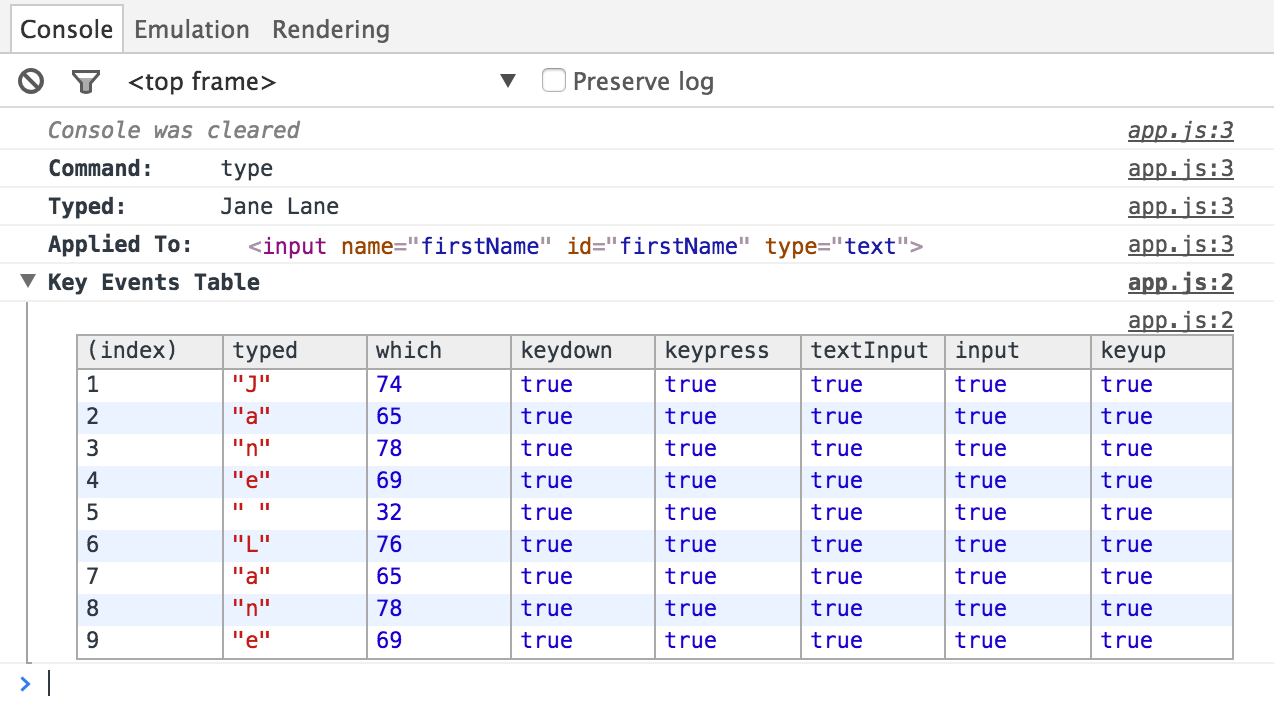
History
| Version | Changes |
|---|---|
| 6.1.0 | Added option scrollBehavior |
| 5.6.0 | Support single key combination syntax |
| 5.5.0 | Support beforeinput event |
| 3.4.1 | Added parseSpecialCharSequences option |
| 3.3.0 | Added {insert}, {pageup} and {pagedown} character sequences |
| 3.2.0 | Added {home} and {end} character sequences |
| 0.20.0 | Supports for typing in inputs of type date, time, month, and week |
| 0.17.1 | Added ctrl, cmd, shift, and alt keyboard modifiers |
| 0.16.3 | Supports for typing in elements with tabindex attribute |
| 0.16.2 | Added {downarrow} and {uparrow} character sequences |
| 0.8.0 | Outputs Key Events Table to console on click |
| 0.8.0 | Added {selectall}, {del}, {backspace}, {esc}, {{}, {enter}, {leftarrow}, {rightarrow} character sequences |
| 0.8.0 | Added small delay (10ms) between each keystroke during cy.type() |
| 0.6.12 | Added option force |